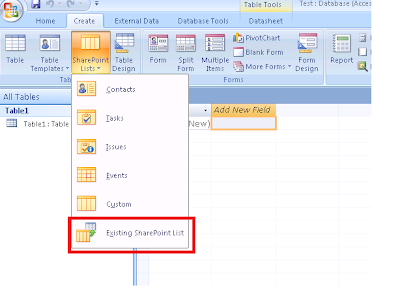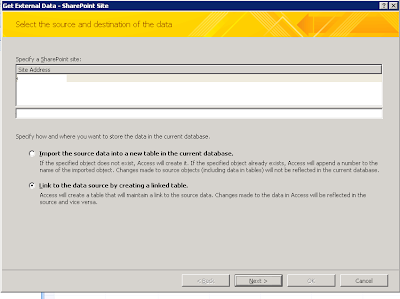Here are the latest updates from the SPC 2009 which explains changes done in SharePoint 2010:
1. WSS 4.0 has been renamed to SharePoint Foundation Services 2010.
2. The SharePoint 2010 Beta will be available in Nov for the public.
3. There will be no STSADM commands in 2010 and it will be managed using PowerShell. Microsoft is shipping 500 cmdlets to manages SharePoint effectively.
4. Business Conectivity Services will be replacing the BDC and this would be the services to connect to external DB's. This service can read and write the data in external Databases.
5. SharePoint Server for Internet sites for small and medium sites running on SharePoint on Internet.
6. We can also host SharePoint site using Microsoft infractrue using SharePoint Online.
7. SP2010 now has a a client object model (which works from .NET, SL and JS), REST APIs and LINQ to SharePoint.
8. There are no Web Part Zones required to insert the Web parts in SharePoint pages.
9. "Save site as template" now creates a WSP which can be imported into VS 2010 as a new project.
10. User Solution to be depoloyed for Site Collections.
11. There will be no Shared Service Provider in SharePoint 2010. All are services. Enterprise can create their own Services and deploy. If all these services are enabled 19 DB are created.
12. There are new taxonomy services to manage the metatags in SharePoint applicaiton.
13. Site collections, sites and lists can be backed up and restore using Central Admin.
14. SharePoint 2010 can run on 64 bit Vista/Win7 for development purpose.
15. There are workflows which can be attached at site level.
16. Data can be validated while inserting in a list using the excel like formulas.
17. Developer Dashboards are introduced which gives info on how code performs to a very detailed level.
18. SharePoint 2010 has ribbon based menu & it changes according to where you are & what you click on.
19. There is a new list type called External List which will store the data from External DB.
20. A new feature called Document Sets which are like special folders. They help to manage a collection of documents as a single object for workflow, metadata, etc. within SharePoint.
21. Groove has been renamed as SharePoint Workspace.
22. SQL Server PowerPivot for Excel and SharePoint is announced to slice and dice massive amount of information.
23. Support for very large lists. Data displayed will be controlled using list throttling features.
24. Visio Services to render interactive visio diagrams in browser.
25. XSLT will be used to rather than CAML to define Views in List Definitions.
26. Ratings can be added as OOB feature in the pages, Documents by enabling a feature. Ratings can be done from 1-5.
27. Business Connectivity Services are available in SharePoint Foundation Services.
28. A new farm configuration wizard which does common farm configuration tasks after installation.
29. There is no option of installing as Web Front End while installing SharePoint 2010.
30. SharePoint pre-requisite installer will install a set of softwares required to install SharePoint.
31. A new unique ID with is associated to each documents. With this ID docs can be tracked even while they are moved or renamed.
32. A huge relief. Multiple Files can be dragged while uploading files to SharePoint.
33. SharePoint Designer 2010 will be only working with SharePoint 2010 not with SharePoint 2007.
34. Sites can be exported as WSP and then the best part they can be opened in Visual Studio.
35. A new Content Type called External Content Type. This content type will be required working with the external data through BCS.
36.OOB Search in SharePoint 2010 supports Type ahead. So if you type any query in the search text box it will autocomplete it.
37. Workflows can be created in SharePoint 2010 Designer and then can be imported into Visual Studio.
38. UI for Managing the List improved to select for multi delete, multi check outs.
39. Scope for Content Type to be Enterprise Wide.
40. Content Orgnizers for directing the document uploads to specific locations based on some rules.
41. In Build Web Part to host XAP files for silverlight.
42. Content Types can be managed from SharePoint Designer, including content type properties, document templates, content type IDs, etc.
43. There will be no SharePoint 12 Hive. It would be called SharePoint Root.
44. OOB video streaming is now supported within SharePoint 2010.
45. Now there will be reusable SharePoint Designer Workflows for lists. These workflows will not be tight coupled with the lists.