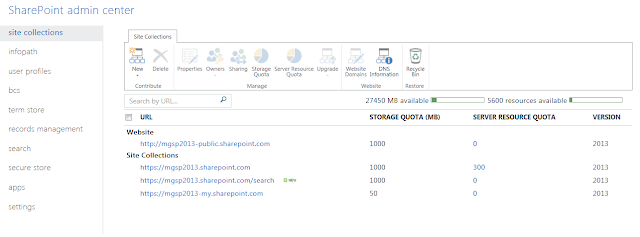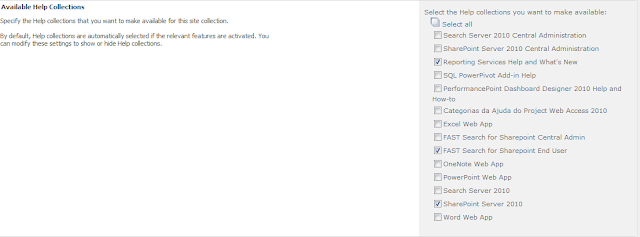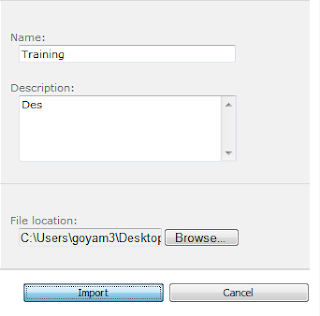SharePoint 2013 has given lot of flexibility and options in terms of hosting. You can have SharePoint 2013 sites with the following deployment options:
1. SharePoint 2013 sites in Office 365
2. SharePoint 2013 in Windows Azure
3. SharePoint 2013 on Premises Deployment
Though these options gives lot of flexibility they make life difficult to determine which option we should adopt. I am putting few parameters and the rational behind them which can help you to understand these different deployments better and take a decision:
1. SharePoint 2013 sites in Office 365
2. SharePoint 2013 in Windows Azure
3. SharePoint 2013 on Premises Deployment
Though these options gives lot of flexibility they make life difficult to determine which option we should adopt. I am putting few parameters and the rational behind them which can help you to understand these different deployments better and take a decision:
SharePoint in Office 365
|
SharePoint in Windows Azure
|
SharePoint On Premises Deployment
| |
Definition
|
This replicates Software as a Service Model. Microsoft has hosted the servers and the software and we as users can just utilize this after buying the subscription.
|
This replicates Infrastructure as a Service Model. Windows Azure platform provides the infrastructure (servers) and app services needed to host a SharePoint 2013 farm.
|
This is the traditional model where you own all the servers and software. You need to do the capacity planning, patching and backing up the data.
|
Licensing
|
This is based on Subscription model. This requires no additional licenses.
|
User buy the Windows Azure subscription which includes the server operating system. After that they also need to pay for SQL Server, SharePoint 2013 Server License & SharePoint 2013 Client Access License. There are other costs as well such as storage, network etc. So we need to pay full attention before you finalize this option.
|
Here the user needs to pay for all the licenses such as Server Operating Systems, SQL Server, SharePoint 2013 Server License & SharePoint 2013 Client Access License.
|
Customization
|
This model is little restrictive on what you customization you can do. Users can only use SharePoint designer based customization or use the Apps for Office and SharePoint.
|
Customizations are not limited.
|
Customizations are not limited.
|
Advantages
|
|
|
|
Limitations
|
|
|
|