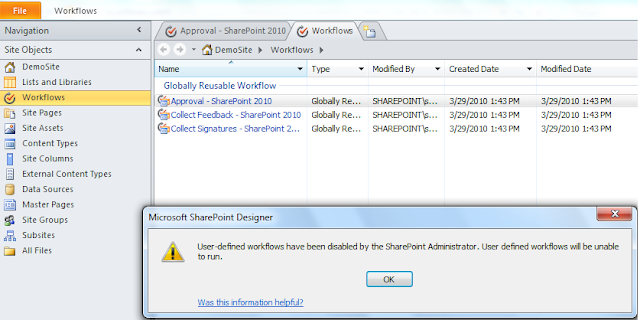Adding Documents to a SharePoint Site
Create a new SharePoint Site Collection Administrator
Add Links to a SharePoint List
Add SharePoint Site to your Trusted Sites in Internet Explorer
Add Users to a SharePoint Security Group
Approve another user's SharePoint Blog Post
Change SharePoint Navigation to a Site Tree View
Change the SharePoint Site Image
Change the SharePoint Site Title and Description
Change a SharePoint User's e-mail address
Change a SharePoint User's password
Create a SharePoint Calendar Appointment
Create a Document-specific SharePoint Alert
Create a New SharePoint User
Create a SharePoint Announcements List
Create a SharePoint Blog Posting
Create a SharePoint Calendar
Create a SharePoint Contacts List
Create a SharePoint Discussion Board
Create a SharePoint Document Library
Create a SharePoint Document Work Space
Create a SharePoint Gantt Project Management Chart
Create a SharePoint InfoPath form Library
Create a SharePoint Links List
Create a SharePoint Meeting Site
Create a SharePoint Picture Library
Create a new SharePoint Security Group
Create a new SharePoint Sub-site
Create a new Task in a SharePoint Tasks list and assign it to a user
Create a SharePoint Wiki Document
Create a SharePoint Wiki Library
Customize a SharePoint Meeting Site
Delete a SharePoint Meeting Site when you are finished with it
Edit SharePoint Blog Categories
E-mail a SharePoint Document Library
E-mail Enable a SharePoint Discussion Forum
Enable Multiple SharePoint Blog Categorizations
Edit the SharePoint Quick Launch Menu to Customize with your own navigation options
Enable SharePoint Document Versioning
Change SharePoint Top Link bar navigation options
Manage Access Requests to your Site
Move Documents between SharePoint Document Libraries
Remove Permission Inheritance from SharePoint Sub-sites
Remove the SharePoint Quick Launch Menu
Remove Top Link Bar Inheritance from a SharePoint Site
Restore Deleted Items As the Site Collection Administrator
Restore SharePoint Site Permission Inheritance (sub-sites)
Work with the SharePoint Recycle Bin
Create a SharePoint Sales CRM Application
Work with your SharePoint Themes
Add Tabbed SharePoint Navigation Options to your Site
Add SharePoint Web Parts
Sign in as a different SharePoint User
Work with a SharePoint Gantt Project Chart
Create a Custom Site Column